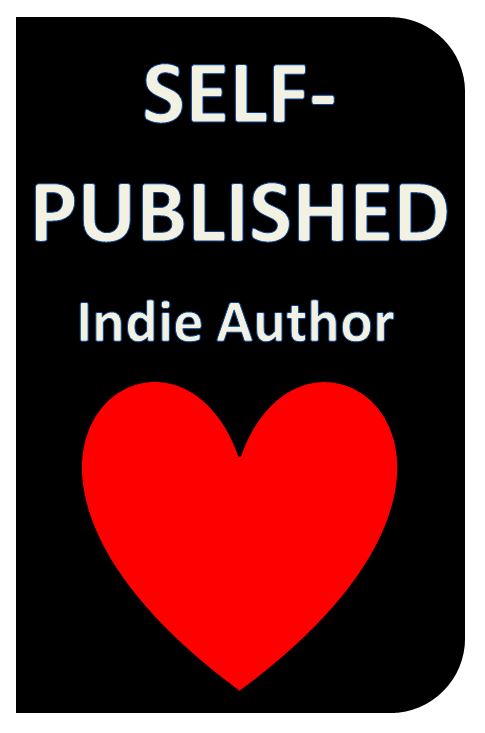Anyone can publish an eBook on Amazon using Kindle Direct Publishing (KDP), but there are many pitfalls to navigate in order to produce a professional-looking product. The main problem is that the eBook layout works like a web page, whereas most writers are experienced with word processing.
So what are the pitfalls, and how do you avoid them? Hold onto that thought (or just skip ahead).
To make matters worse, Amazon’s free resources – the KDP help pages (https://kdp.amazon.com/self-publishing/help), Building Your Book for Kindle (http://www.amazon.com/dp/B007URVZJ6), and Publish on Amazon Kindle with Kindle Direct Publishing (http://www.amazon.com/dp/B004LX069M) – are largely geared toward the basic use of Word to prepare an eBook, while not revealing the subtleties entailed in achieving a professional design.
Word is designed for creating pages with writing and drawings, whereas eBooks format like a reflowable web page. When a Word document is uploaded to KDP, what Kindle is interested in are HTML instructions. Unfortunately, the HTML that Word generates does not translate as well as could be desired into eBook format. Even if you convert the document to HTML before submitting the file to KDP, unless you clean it and tweak it, there can still be undesirable and sometimes even unpredictable behavior in the converted eBook.
KDP provides a previewer to help catch the mistakes. Actually, there are two previewers, and both are available in Step 6 of the publishing process. The online previewer is tempting because it’s so convenient and also much more aesthetic – it mimics each device visually. But the downloadable previewer is more reliable – you can catch errors with it that you might not find on the online previewer. Once you install it, find it after it’s installed, and figure out how to download and view your book with it, you must inspect it carefully to find mistakes on all of the devices (like the different eInks, the different Fires, and the iPad and iPhone). Not uncommonly, an eBook sometimes looks perfect on all but one device, which makes it important to check each device.
Nonetheless, the indie author who researches the basics of Kindle formatting with Word and invests the time to properly check the formatting across all devices is likely to encounter unforeseen, yet very important, problems: the confounding Look Inside. Many customers will judge the professionalism of the eBook based on this Look Inside. Unfortunately, KDP’s previewers don’t offer a preview of the Look Inside feature. The Look Inside adopts the strictest interpretation of the HTML, and often formats Word-originated HTML instructions differently than indie authors intend. For example, it’s very common to see the first paragraph of the chapter indented on the Look Inside even when First Line is set to 0.01” in Word. What do you get when you cross the challenge of properly formatting the Look Inside with the lack of a Look Inside preview and indie authors who have spent months or years writing, editing, and formatting their work? F.r.u.s.t.r.a.t.i.o.n.
Amazon does get into some of the subtleties in a publication that’s not nearly as easy to find as the resources mentioned above. They have a technical guide designed for professional publishers – and that’s how it’s written, too. When you visit the KDP help pages (first link above), click “Announcements” on the left, select “Introducing Kindle Format 8,” and look for the “click here” link toward the end of the article. This 79-page PDF reveals technical details about text and image guidelines and which HTML code is supported.
But most writers want to be able to publish a high-quality Kindle eBook without having to learn HTML. The self-published author who has a gift for storytelling and has spent years perfecting his or her craft has a disadvantage compared to a webmaster experienced in HTML. The webmaster can easily create a very professional-looking eBook, and even use HTML to make the description pop out with headings and figures. The poor writer who has mastered Word, but who doesn’t want to learn HTML, will suffer a few flaws in the finished product.
Here’s the thing: You don’t actually have to learn any HTML in order to perfect the appearance and functionality of the eBook, and you can even make a fancy description without knowing any HTML (see my other blog post called “Eye-popping Blurbs”).
That’s right! It’s a thousand times easier than it seems. You don’t need to be able to read and understand the HTML. You don’t need to be able to write HTML. You just need to know which lines to look for and how to change them. You just need a concise, handy resource that says to look for A, B, and C in the HTML, and change them to X, Y, and Z. It is as simple as it sounds.
Why don’t we do it? Because we didn’t see a convenient table of what-to-look-for-and-what-to-change-in-the-HTML guide when we visited KDP’s help pages and read KDP’s free formatting guides.
The first step is to format the Word document in such a way as to produce HTML with as few issues as possible. To this end, many basic Kindle formatting guides – and even Amazon’s free guides, to some extent – emphasize steps such as these (this list is not intended to be comprehensive, but does provide a healthy sample):
- Not using page numbers, setting page margins, inserting headers or footers, making bulleted lists, and many other features that we like to use in printed books.
- Using the Styles to format normal, first paragraph, heading, and title text.
- Going into the Paragraph dialog box to set First Line to 0.5” (or 0.3” may work better, in general, but not as well as tweaking the HTML) for the normal Style and 0.01” for non-indented, justified styles (as you can’t make the eBook left-aligned by pressing the Align Text Left button) in order to avoid automatic indents.
- Eliminating all use of the tab key (use the normal Style instead to create indented paragraphs).
- Removing most special symbols.
- Replacing some special symbols with other symbols. For example, Word’s AutoFormat tool can make en (–) and em (—) dashes by replacing consecutive hyphens (like –) as you type, but they may not be supported by every device (especially, the older Kindles). If instead you manually hold down Alt while typing 0150 and 0151, you can create these dashes as supported symbols.
- Using a single space after a period and before the next sentence instead of two spaces (otherwise, when a sentence happens to end at the margin edge, the extra space causes one of the lines to appear mis-aligned). (I have another blog article about this, which is called “A Silly Little Space.”)
- Formatting pictures centered on their own line and wrapped In Line With Text, with the size set to 100% (by right-clicking the picture, selecting Size and Position, and setting Width and Height in the Size tab) – even if the picture looks bigger than the page shown on the screen (just worry about how it looks in the downloadable previewer).
- Creating a table of contents using bookmark hyperlinks.
- Changing font size through Styles instead of using the Font tool on the Home tab.
- Holding down Shift while pressing Enter instead of just using the Enter key at the end of a paragraph where a blank linespace is desired between paragraphs (in order to produce more reliable results); just ignore the strange spacing that it creates because the eReaders will ignore it, too.
We then save the Word document as a filtered webpage (not a single file webpage). If there are pictures, we right-click the file, choose Send To, and pick Compressed (Zipped) Folder. Then we find the newly created folder with the images and copy/paste it into the compressed zipped folder. This step is needed, for example, to avoid black lines from appearing on one or more edges of the pictures.
All of this work, all by itself, still doesn’t result in a perfectly formatted eBook. First, it is desirable to clean the HTML – i.e. to remove bloated instructions in order to help make the HTML more reliable and less ambiguous. Fortunately, there are some programs that can help do much of this automatically (you can find a list, for example, in the Kindle Tutorial that I recommend in the next-to-last paragraph – but not in Volume 1 of the book listed on the signature line; I’m trying my best to avoid possible confusion). It takes very clean HTML code to make the Look Inside appear professional.
Next, you need to open the HTML in Notepad and learn what to look for and how to change it. Here are a few things worth looking for (sometimes there may be more than one way to do it, and exactly how to change it depends on how the HTML looks on your device):
- Change the indents from 0.5” (or 0.3” or whatever you used for First Line in the normal Style) in terms of the em (like 2 ems) – or set it as a percentage of the paragraph width (like 8% across). In the former case, the size of the indent is based on the size of the text (this is the technical specification that publishers use in print, and often in eBooks, too); in the latter case, the size of the indent is based on the width of the paragraph (visually, this may be appealing so that the indent is the same percentage on an iPhone or a PC). You want your normal paragraph styles to look like <p style=”text-indent: 8%;”> (or a value like 2em instead of 8%) at the beginning of the paragraph followed by <p> at the end of the paragraph. You can do this with the Find and Replace option. Examine the body text in the HTML in Notepad to see what the begin paragraph code looks like, copy it into the Find field, and type the Replace text carefully. Be sure to only edit the normal paragraph styles this way.
- Manually change the paragraph style to 0% instead of 8% (or whatever you set for the indented paragraphs) to create any non-indented paragraphs (or stand-alone, non-centered lines) – like the first paragraph of the chapter (which you would have set as a first paragraph style in Word). In Word, you had to set First Line to 0.01”, which is slightly noticeable, because (none) doesn’t work; yet this doesn’t always show up in the Look Inside if the HTML isn’t tweaked. But as long as you’re tweaking the HTML, you may as well set it exactly to 0%. And if your HTML is super clean, you’ll have zero indents to begin each chapter in the Look Inside, and on paragraphs of the copyright page and table of contents, and any other non-centered paragraphs that you don’t want indented (provided that your HTML is very clean and you simply apply this code to each such paragraph).
- Remove spacing between paragraphs. Modify the above suggestion with <p style=”text-indent: 8%; margin-top: 0; margin-bottom: 0″> at the beginning of the paragraph.
- Use special symbols not normally supported. Kindle supports Unicode symbols 32 thru 255 (first link below), whereas a larger set of Unicode symbols is available using HTML (second link below). You just have to look up the HTML name of the symbol and write it after the ampersand (&) symbol. For example, &hearts makes the heart symbol (♥) when converted to Kindle’s mobi format. In your original Word document, you could write “insertheart” where you would like to include the symbol, use the Find tool to find it in the HTML with Notepad, and then change it to &hearts to make this symbol, and you can do something similar for other supported HTML symbols.
https://images-na.ssl-images-amazon.com/images/G/01/digital/otp/help/Latin1.gif
http://en.wikipedia.org/wiki/List_of_XML_and_HTML_character_entity_references
- Prevent two words or a number and units (for example) from breaking onto separate lines. For example, if you would like 6 ft. to stay together (i.e. remove the possibility having the 6 at the right end of one line and ft. at the left end of the next line), replace the space with (as in 6 ft.).
- Improve the formatting of pictures. For example, if you already have a Word-generated HTML file with pictures set to absolute values (i.e. specified the number of pixels in the width or height), you can use Replace to change the width to =”100%” instead of the absolute measure and to delete the height specifications (just leave the Replace field blank).
After you publish your eBook on Kindle, you should view the Look Inside to see how it looks on the PC. Then go to the product page and download the free sample to your computer. This way, you can use the downloadable previewer to see what the Look Inside looks like on each device. If you have a Kindle (or maybe you can borrow one), you can view the Look Inside that way, too. (You should also view the entire book that way, just to see for yourself.)
I recommend a book called Formatting of Kindle Books: A Brief Tutorial by Charles Spender (to which I have no affiliation whatsoever; I simply found this book very useful for my own endeavors), which explains many of the details for how to properly format a Kindle eBook using Word, with a separate chapter on how to clean and edit the HTML. (My own publishing guide, listed below, covers both paperbacks and eBooks, but doesn’t get into the professional eBook details – like those discussed in this blog article – until Volume 2. Volume 1 is available now, while Volume 2 will be released sometime in the spring of 2013. Charles Spender’s tutorial is focused on the Kindle, and is very detailed regarding Word and HTML formatting, while explaining HTML so that those of us who don’t like HTML can figure out how to properly tweak it.)
Let me admit that I’m currently in the process of improving my own eBooks. For the past few years, I’ve been personally investigating the limitations of Word and seeing firsthand how well Word can yield a Kindle eBook, along with what does or doesn’t work, and have just begun the process of tweaking my own HTML. I still haven’t quite implemented all of my own suggestions in all of my own eBooks yet (some still even feature those dreaded double spaces; and I also need to update the formatting of some of my earlier paperback books), but I’m getting there. May you instead embrace the HTML tweaking from the beginning and perfect it the first time. 🙂
Chris McMullen, self-published author of A Detailed Guide to Self-Publishing with Amazon and Other Online Booksellers