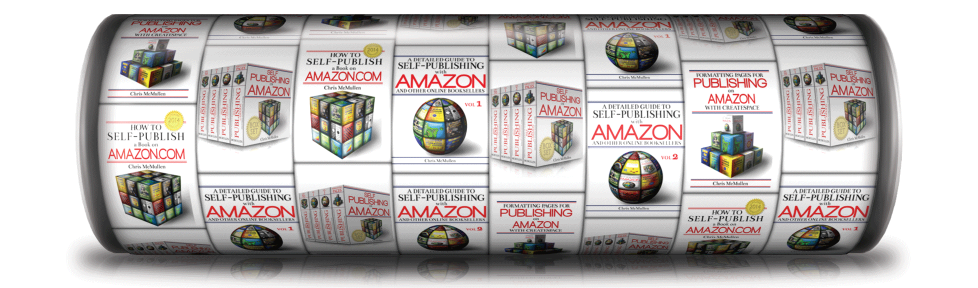WRAP TEXT AROUND IMAGES IN PHOTOSHOP
There is a little ‘trick’ to wrapping text around an image in Adobe PhotoShop.
You won’t find an automated option that identifies itself as text or image wrap.
But you can wrap text around a picture in PhotoShop with a few easy steps.
I will show this step by step, with illustrations, specifically for Adobe PhotoShop Creative Cloud 2015 for Windows, but the same principle applies to other versions (although the specific steps may be somewhat different).
0 START WITH THE IMAGE AND TEXT
The following image shows the text and image, but not yet wrapped as desired.
The text layer is presently in front of the image layer.
Don’t worry. We’ll fix that in the following steps.
1 FIRST REMOVE THE TEXT BOX
The real ‘trick’ is that you don’t want to use an ordinary text box.
So let’s remove it. Well, you probably want to copy and paste the text into another file, so you can retrieve it later.
But then remove the text box from the PhotoShop file.
Just click on the text layer and delete it.
2 ADD A RECTANGULAR PATH INSTEAD
It’s easy:
- Click on the Rectangle shape tool on the sidebar (which appears on the left by default; it’s about the 6th tool from the bottom). It may be hidden behind the Line tool (or Ellipse, Polygon, or Custom Shape). If so, click on the icon and hold your mouse there until the other options show up.
- Before you draw the rectangle, click the dropdown menu that currently says Shape to change it to Path instead. (The third option is Pixels. We want Path.) You can find the dropdown menu in the illustration below (look for Path).
- Now that you’ve changed it from a “shape” to a “path,” draw a rectangle on the screen. Place your cursor where you want the top left corner to be, then drag your cursor down to where you want the bottom right corner to be, and when you release your mouse, you will see a rectangle. You want the rectangle to be approximately the right size to hold your text.
The following illustration shows where I inserted my rectangular path (but I made the rectangle much bolder than it really is in order to help you see it).
3 SUBTRACT A PATH OVER THE IMAGE
Again, it’s easy:
- First, exit the Rectangle tool so it knows that you want to make a new path (and not continue working on the previous one). Just click on the top tool from the toolbar on the left (the Move tool or the Artboard Tool), for example. Don’t use that tool. You’re just letting PhotoShop know that you’re finished with the previous step.
- Now grab one of the shape tools. You might grab the Rectangle tool again (just like we did in Step 2), or you might pick the Ellipse tool if your image looks more like an oval or circle than a rectangle or square.
- Again, you want to set it to Path (not Shape), just like Step 2.
- But now you also want to select the option for Subtract Front Shape. You find this on another dropdown menu. Look at the Shape menu shown in Step 2 above. Click the icon just right of where it says “Shape” and beneath the word “View.” (The name of this icon is Path Operations. Just hover over an icon to find out what it’s called.) Then select “Subtract Front Shape.”
- Now use the shape tool to create a rectangular or oval (depending on which Shape tool you chose) path around the image. In my case, I made a square around my image. See below (but remember, I made the rectangles appear bolder than they really are so that you can see them easily).
4 ADD YOUR TEXT TO THE RECTANGULAR PATH
Now you just need add your text to the first rectangular path:
- Again, exit the Shape tool, like you did in the beginning of Step 3.
- Grab the Horizontal Type tool.
- You don’t want to insert an ordinary text box.
- Instead, you want to add the text to the large rectangular path that you created in Step 2.
- Place your cursor anywhere inside the large rectangular path (fully inside the path). When you position the cursor correctly, the icon will change appearance so that it has a circular outline around it. That’s when you want to paste the text. Make sure it pastes into the rectangular path, and doesn’t create an ordinary text box.
If done correctly, the text automatically wraps around your subtracted path, as in my example below. (My “subtracted path” was the smaller rectangle created in Step 3.)
You may want to go into the character or paragraph settings and spruce up the typography.
One issue with wrapping text around a picture is that it makes the text width significantly smaller. This can lead to large gaps in justified text, for example. One way around that is to use left alignment (ragged right) instead. Otherwise, you need to learn a little about the art of typography to improve the design of the text. (Possible solutions include hyphenation, kerning, scaling, and other typographical tricks. That’s a topic for another post…)
Write happy, be happy. 🙂
Chris McMullen
Copyright © 2015
Author of the Improve Your Math Fluency series of workbooks and self-publishing guides