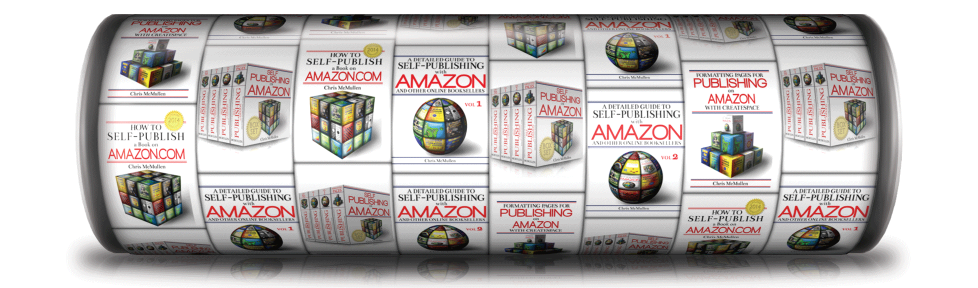Image from ShutterStock.
THE KDP SELECT DECISION
Years ago, Amazon introduced KDP Select to authors who publish with Kindle Direct Publishing.
The idea was to create a huge library of Kindle eBooks from which select customers could borrow books for free. Authors are paid a royalty, but not the same royalty as for an ordinary paid sale.
Although the nature of KDP Select has changed over the years, the program has grown tremendously.
Let’s reevaluate the KDP Select decision. Is enrolling your book in KDP Select worth it?
There really is only a single drawback to enrolling a book in KDP Select, but it’s a big one: You’re not allowed to publish the digital version of your book anywhere else (like Smashwords, Nook, or Kobo) while your book is enrolled in KDP Select.
It’s also an important decision because it comes with a commitment. If you change your mind, you must wait until your 90-day enrollment period ends before you opt out. It renews automatically, so you must manually opt out of the automatic renewal. (And you must still wait until the current period ends before publishing the digital version of your book elsewhere.)
So here is the real question:
WHY WOULD AUTHORS GIVE UP THE CHANCE TO PUBLISH THEIR EBOOKS WITH NOOK, KOBO, APPLE, ETC.?
Obviously, you would need to receive some other incentive(s) that are even better than the royalties that you would earn from customers using those other brands of eReaders.
That’s what you need to do. You need to look at the incentives that Amazon KDP offers and consider whether they are good enough for your specific book to make it worthwhile to publish your eBook exclusively with Amazon.
Let’s look at what KDP Select has to offer in 2019.
KDP SELECT INCENTIVES
The main incentive is that by enrolling your eBook in KDP Select, your book would be available to Kindle Unlimited subscribers. (It would also be available to Amazon Prime customers, but Prime customers can only borrow one book per month, whereas Kindle Unlimited subscribers can borrow as many books per month as they please.)
Does this really help?
That depends on your book, but the potential is certainly there.
But first, let me briefly describe Kindle Unlimited. I’m actually a Kindle Unlimited customer myself. Customers pay about $10 per month (in the US) to subscribe to Kindle Unlimited, and this allows them to borrow as many Kindle Unlimited books per month as they would like. They can borrow up to 10 different books at a time, but they can read more than that: They simply need to return one of those 10 books before borrowing another one.
How does Kindle Unlimited have the potential to help authors?
- Each month, Amazon pays authors of KDP Select books over $20,000,000 in royalties for books read through Kindle Unlimited. That’s in addition to what Amazon pays for royalties for ordinary sales. That figure is staggering. In the beginning, it started at just a few million and has steadily grown to over twenty million. A book that is successful in Kindle Unlimited can draw significant royalties. This are no guarantees, and not all books thrive in the program, but the potential is there, and there are thousands of books that do thrive in the program.
- That’s a huge customer base. A single customer pays Amazon about $10 per month to subscribe to Kindle Unlimited, and Amazon turns around and pays KDP Select authors over $20,000,000 per month.
- Although there are a few traditionally published books participating in Kindle Unlimited (those books certainly help to attract customers into the program), many of the books that are doing very well in Kindle Unlimited and the bulk of the books participating in Kindle Unlimited are self-published. This is a fairly indie-friendly audience. If you have a self-published book and are looking for readers who may support indie publishing, Kindle Unlimited has that audience. But again, there are millions of books available to that audience, so there are no guarantees. But there is much potential. (To be fair, Kindle Unlimited isn’t the only significantly indie-friendly audience. Smashwords is another, especially in certain fiction genres.)
There may also be factors that go beyond financial considerations. There are features of Kindle Unlimited that I’m very happy to support:
- Kindle Unlimited helps to make it affordable to read books. If you read a handful of books per month on average, it’s far cheaper to pay about $10 per month for Kindle Unlimited than it is to buy books individually (unless you only read 99-cent books). Very often, the books that I read are priced $5.99 or above, so all I need to do is average two books per month and I’ve already saved money with my subscription. I strongly feel that more people should read and that they should read more often, and that it should be an affordable habit. Kindle Unlimited encourages this.
- Kindle Unlimited currently encourages KDP Select authors to engage readers. Kindle Unlimited currently pays authors royalties for Kindle Unlimited borrows based on how many pages customers read. If you write content that engages customers, you will have more pages read. Not everyone is a fan of this, and if you think about every type of book available on the market you might find some cases where it seems unfair, but the concept appeals to me. I like that Amazon is rewarding reader engagement. As a writer, I want to engage my readers. Amazon and I share this common goal.
- Kindle Unlimited is also a huge library. With fiction, it’s an entertainment base. With nonfiction, it’s a knowledge base. It’s low-cost education. I’m an author of nonfiction books, and I’m glad to have my knowledge available in Amazon’s enormous library.
The potential can be alluring. That’s what attracts authors into the program.
But that’s just the potential. Not all books succeed in the program. Enrolling in KDP Select isn’t the best option for 100% of books.
What you want to know is how well KDP Select will work for your specific book.
However, there are still a couple of other benefits that KDP Select has to offer. Let’s discuss those, and then we’ll get to the issue of weighing the pros versus the cons.
WHAT ELSE DOES KDP SELECT HAVE TO OFFER?
The main thing was Kindle Unlimited. It’s so much the main thing that if Kindle Unlimited doesn’t work out for you, then KDP Select probably isn’t right for you.
But there are other incentives, and if you do enroll, you may wish to take advantage of them.
Well, the one thing that you can manually take advantage of in KDP Select is one promotional tool. Every 90-day period, you can use one of the following promotional tools:
- Kindle Countdown Deal
- KDP Select free promo
A Kindle Countdown Deal lets you discount your book (if the list price is at least $2.99 in the US) in such a way that customers can clearly see that the book is “on sale.” (If you simply change the list price on your own, customers who discover your book on Amazon wouldn’t know that the price had been “reduced.”)
This sounds good in principle, and you can get a few sales using this tool, but most authors fail to use the Kindle Countdown Deal as effectively as it can be used. Amazon actually has a landing page for Kindle Countdown Deals right here:
Kindle Countdown Deals
However, that page isn’t easy for customers to find (and the name Countdown Deal isn’t nearly as attractive as it could have been). Plus, there is no guarantee that your book would even be visible on that page.
What you really need is to either have good book marketing skills, a strong active following (of an email newsletter, for example), or to get accepted by BookBub (the most popular option, but also the most expensive), E-reader News Today, or many of the smaller services that help authors promote sale prices.
Instead of running a Kindle Countdown Deal, you could run a KDP Select free promo. The free promo makes your book free during the promotion, and unlike the Countdown Deal, you earn zero royalty during the promotion. (Well, you can technically earn zero royalty during a Countdown Deal. You need to first do the math and see what royalty, if any, you would earn during the Countdown Deal. The larger your file size, there more this may be an issue.) You also get a free sales rank instead of the usual paid sales rank during the free promo, and your paid sales rank has usually slipped considerably once the free promo ends. Unless the free promo works and creates enough interest in your book to result in several sales after the free promo.
But like the Countdown Deal, you probably get much out of the tool unless you find an effective way to promote it. Simply making your book free and doing nothing else won’t likely help much (although this had been effective years ago when it first came out).
There may be something better than these tools that doesn’t require you to do anything at all.
What is that? A boost in sales rank.
How can KDP Select help with your Amazon.com sales rank?
Every Kindle Unlimited (and Amazon Prime) borrow of your book helps your book’s sales rank at Amazon.
Even if the customer hardly reads any pages. A single borrow has the same effect as a single ordinary paid sale.
There is another way to look at it: If you don’t enroll in KDP Select, you won’t have Kindle Unlimited borrows helping your sales rank.
Sales rank helps in various ways with visibility on Amazon.
It’s not as compelling as Kindle Unlimited itself, but it is something to consider.
Every book in Kindle Unlimited that has a sales rank: That sales rank is benefiting from Kindle Unlimited borrows. Whatever the sales rank is, it would be worse without Kindle Unlimited (unless of course the book never gets borrowed at all).
(There used to be another incentive to enroll in KDP Select, but now it’s open to every book, whether it’s enrolled in KDP Select or not. Every book can be advertised with AMS via KDP, whether or not the book is in KDP Select.)
SHOULD YOU ENROLL YOUR BOOK IN KDP SELECT?
Unfortunately, this depends on things that we can’t know for sure.
First of all, how many customers would read your book through Kindle Unlimited?
Even if you knew that, you would then need to figure out how much you would earn in royalties for Kindle Unlimited borrows.
Amazon currently pays on average a little under $0.005 per “normalized” page read through Kindle Unlimited. For most books, a “normalized” page turns out to be a little generous, meaning that it probably turns out to be more favorable than what you would call a “page.” But you have to first enroll in KDP Select before you can find out what your KENPC is (that’s the official page count for your book).
$0.005 doesn’t sound like much. You would need 200 “pages” read just to earn $1.
So what really matters is how many pages will be read. There are books with tens of thousands (or hundreds of thousands, or even millions) of pages being read per day. If you write highly engaging content and if your book thrives in Kindle Unlimited, the royalties for pages read can really add up.
Far more important than your book’s page count are reader engagement and the customer appeal of your book (and its cover and product page).
Even if you knew how much your book would earn in royalties from Kindle Unlimited borrows, you would also need to know how much your book would have earned from sales on Nook, Kobo, Apple, etc.
Kindle is the dominant eBook market. If you’re among the few authors with a really good idea and solid marketing plan for how to drive sales to other platforms, that would be a strong incentive to not enroll in KDP Select.
If you have a good idea for how to appeal to Kindle Unlimited, that would be a strong incentive to enroll in KDP Select.
Otherwise, would you rather take your chances with Kindle Unlimited, or take your chances with other retailers?
The only way you can really know for sure is to try it both ways and compare.
Actually, you can try it both ways.
But not at the same time from the beginning.
You could enroll in KDP Select for 90 days. If it’s not going as well as you like, you could opt out before the 90-day term ends. (Be sure to do this successfully.) Once you successfully opt out and once the first 90-day term is up, then you could publish with other retailers.
(Some authors enroll in KDP Select for an entirely different reason: They don’t want to learn how to reformat their eBooks for other retailers.)
Whatever you choose to do, I hope it works out well for you. Good luck.
Write Happy, Be Happy
Chris McMullen
Author of the Improve Your Math Fluency series of math workbooks and self-publishing guides