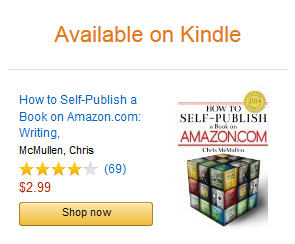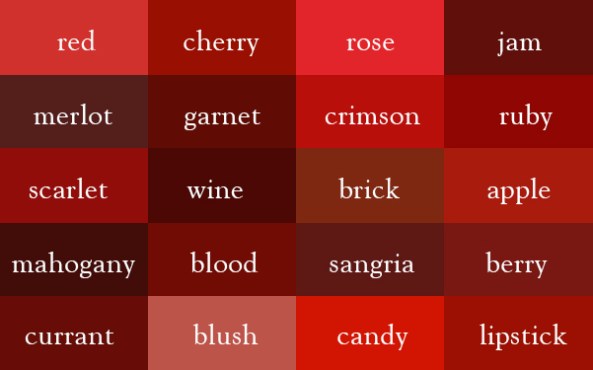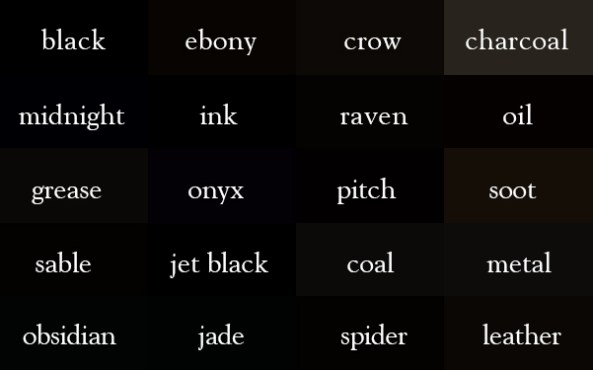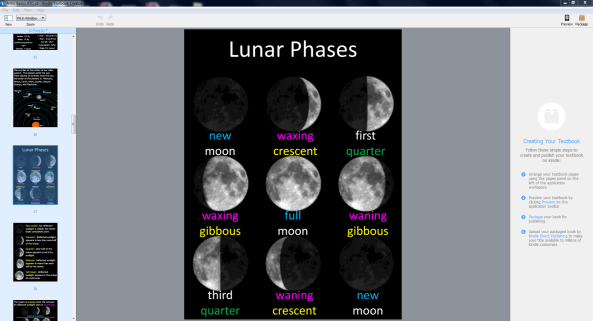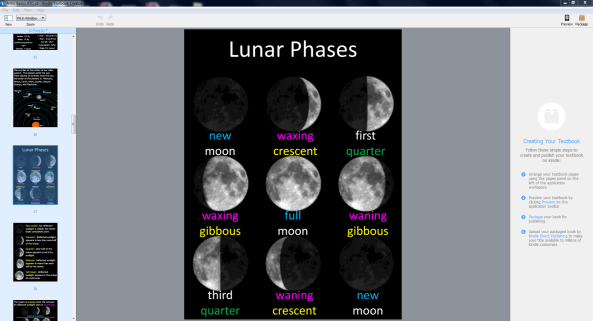
KINDLE TEXTBOOK CREATOR
Amazon just released a new FREE self-publishing tool for Kindle, called the Kindle Textbook Creator (KTC).
- E-textbooks can help with highlighting, notes, flashcards, dictionary look-up, and portability of the book. These are features that students may appreciate (and so being aware of them may help you sell your book).
- Kindle Textbook Creator homepage: This is where you can download the free tool and learn about system requirements. You can find FAQ at the bottom, too.
- KDP EDU: This is a new site that KDP launched specifically for educators. It’s a lead-in to the Kindle Textbook Creator.
The new Kindle Textbook Creator creates a print replica file. Print replica is a basic fixed format designed to preserve the layout of a print book with a rich format.
Print replica is becoming increasingly popular among e-textbooks because it is a convenient way to reformat a richly formatted textbook for Kindle.
Textbooks often have numerous equations, diagrams, multiple columns, footnotes, and many other rich formatting features.
While reflowable Kindle e-books are better, in general, it can be a very tedious—or costly, if you hire a professional conversion service—for a richly formatted textbook.
The Kindle Textbook Creator makes it quick, convenient, and easy to convert a textbook to Kindle format. Regarding the conversion process itself, this tool is like waving a magic wand. There is virtually nothing to do. (But my free tutorial, in this article, will show you exactly what to do.)
I had the opportunity to beta-test this tool before it was released. I’ve also already published two books with this tool and have more in the works.
Want to jump straight to the tutorial? Scroll down and you’ll find it. It should be pretty easy to find if you scroll far enough. Look for the heading, Kindle Textbook Creator Tutorial.
WHAT DOES THE KINDLE TEXTBOOK CREATOR DO?
It creates a fixed format book, called print replica, for select Kindle devices.
The Kindle Textbook Creator also makes it super easy to convert textbooks to Kindle format. It really doesn’t get any easier than this. I’ve used many different tools and converted by hand, but I’ve never seen anything so simple when it comes to Kindle conversions.
What’s more amazing is that it’s designed to convert PDF files to Kindle format. PDF files are infamous for difficult conversion to reflowable format, but convert very well and easily to print replica format with the Kindle Textbook Creator. This is perfect for richly formatted print books. Just open the PDF file in the Kindle Textbook Creator and be amazed at how easily it converts to print replica format.
It only works on devices that support pinch-and-zoom (which I believe all happen to be color): Kindle Fire, Kindle Fire HDX, iPad, Android tablets, and smart phones. It will also work on PC’s and Macs.
The pinch-and-zoom feature is the key: If you simply turned each page of a print book into a picture and uploaded those images, the Kindle e-book would be very difficult to read on most devices. Pinch-and-zoom allows the user to zoom in up to 400%, and then use a finger to scroll around on the page. This way, the Kindle e-book functions sort of like reading the printed version of the book.
Since e-books created with the Kindle Textbook Creator will only work on devices that support pinch-and-zoom, by using this tool you can prevent customers from buying your richly formatted e-book from devices where the reading experience would be most challenging.
BENEFITS OF THE KINDLE TEXTBOOK CREATOR
- Convenience. Convert your richly formatted book to print replica format for Kindle very quickly and very easily. It easily gets five stars for convenience.
- Easy preview. This tool has a built-in preview. You don’t even have to upload your book to KDP to preview it on each device. That’s awesome!
- PDF friendly. That’s right. Kindle usually isn’t PDF friendly, but the Kindle Textbook Creator is effective and efficient at creating a print replica format from a PDF file.
- No HTML needed. Ordinarily, you would need to know HTML and CSS to create a fixed format book. This tool allows anyone to create a Kindle book from a PDF file without any HTML knowledge.
- Layout control. If you have a richly formatted print layout that you’d like to preserve with the Kindle edition, this tool will preserve that layout for you.
- Rich formatting. If you have rich formatting that you don’t want to lose in the conversion to Kindle, this tool will keep that for you, too.
- Vertical centering. It vertically centers each page on the Kindle device automatically. (You can’t do this by uploading a Word document to KDP. You would have to work with HTML, and separate that into HTML pages, or convert to epub which does the same.)
- Targeted devices. Books converted with the Kindle Textbook Creator only work on devices that have pinch-and-zoom and support color, so if you have a book that you don’t want to be read on black-and-white devices or which don’t support pinch-and-zoom, this is one way to target just devices with pinch-and-zoom.
- Navigation. This tool supports navigation from the Kindle menu. In Word, for example, you can use bookmarks (Insert > Bookmark) to add navigation; be sure that this functionality is maintained in the conversion to PDF. Note: Bookmarks
and hyperlinks won’t be clickable in a book made with the Kindle Textbook Creator. Rather, the bookmarks from your PDF will translate into chapters in the Kindle menu, i.e. inserting those bookmarks adds navigation from the Kindle menu. Update: The latest version of the Kindle Textbook Creator now supports hyperlinks (provided that you upload a PDF with fully functional hyperlinks).
- PowerPoints & more. PowerPoints (popular with educators, for example) can now conveniently be converted to Kindle format. Just save as PDF first (you can even Insert > Bookmark to add navigation for the NCX). Formats that didn’t convert easily or well to Kindle format in the past can now be converted with ease.
- Amazon now lets you insert audio and video with the Kindle Textbook Creator.
DRAWBACKS OF THE KINDLE TEXTBOOK CREATOR
- Digital features. You can’t add pop-up text
or hyperlinks. If you want clickable links, you must use a reflowable format (or use HTML and CSS to create a fixed format book, which is a lot more work). Update: The latest version of the Kindle Textbook Creator now supports hyperlinks (provided that you upload a PDF with fully functional hyperlinks). If you want pop-up text, an alternative is Amazon’s free Kindle Kids’ Book Creator tool. (However, the full launch will include additional features, such as audio and video. See the FAQ on the KTC homepage for more info. But interactivity doesn’t appear to be on the near horizon.) The Kindle Kids’ Book Creator also has an HTML view mode, which allows you to edit the HTML. The Kindle Textbook Creator doesn’t presently allow you to use HTML (its goal is to provide a convenient solution for those who wish to avoid learning HTML). Amazon now lets you insert audio and video with the Kindle Textbook Creator.
- Fixed font size. Unlike reflowable e-books, the user won’t be able to adjust the font size. Most print books’ pages would have unreadable text if viewed with a Kindle device or tablet or cell phone. This will force the customer to pinch-and-zoom, then scroll around, to read the text. It’s not the ideal reading experience, especially if there are numerous pages of text that will likely be read while zoomed in and scrolling. You have to weigh the pros with the cons. (Or you could make a very large version of your print edition and simply convert that instead.)
No Look Inside. Yet. It may be coming soon. Presently, books created with the Kindle Textbook Creator don’t show a Look Inside. However, I’ve been told that this feature is coming. In the meantime, customers can still try a free sample from Kindle Fire devices. And if you have a print edition, once the Kindle and print product pages link together (this is automatic if the title, subtitle, and author names match exactly in spelling and punctuation; but if they don’t link, visit Kindle Direct Publishing and use the Contact Us option), customers can simply visit the print edition’s product page to see inside. Update: As of December, 2015, KTC published books are beginning to generate an automatic Look Inside for the Kindle edition.- Limited devices. Your e-book won’t work on devices that don’t support pinch-and-zoom. It won’t work on Kindle e-Ink devices. If you go to the trouble to convert your book to reflowable format, it will be available on more devices, which widens your market.
- Text-based. If your book is primarily text-based, like a novel, the Kindle Textbook Creator is not for you. Create a simple reflowable format instead. If you have equations, charts, graphs, or other features that make the formatting more complex and you’d like a simple, efficient solution to preserving those features, then the Kindle Textbook Creator is for you.
KINDLE PACKAGE FORMAT
The Kindle Textbook Creator doesn’t export a .mobi format. It exports .kpf format, short for Kindle Package Format.
You can only upload .kpf files directly to Kindle Direct Publishing. You can’t publish them elsewhere (not even at Amazon Vendor Central).
Kindle Direct Publishing will accept your .kpf file when you upload it. It won’t let you export this as HTML or download it as a .mobi file after conversion. (So if you were hoping to get the result as a .mobi file and then look at the .mobi file with Calibre, for example, well, it won’t be so simple. All you get is .kpf. Also, the terms and conditions prohibit you from publishing KTC-created e-book with another platform besides Kindle.)
Note that the only input format accepted is PDF. Most print books require PDF format, so for most authors who have already published a print book, this shouldn’t be a problem. However, it’s very easy to convert Word or other formats to PDF. For example, Word 2007 and up have built-in Save As PDF features, and there are many free PDF converters available on the web (but have a good anti-virus program and find software from trusted sources and get it straight from the source).
SHOULD YOU USE THE KINDLE TEXTBOOK CREATOR?
That depends on the nature of your book and what your needs are.
Consider these questions to aid your decision:
- Do you have a textbook, supplemental educational materials, a PowerPoint, or other book with a richly formatted layout?
- Do you want a very quick and easy (and FREE) way to convert to Kindle?
- Do you mind if the book will only be available on devices that support pinch-and-zoom?
- Do you mind not having pop-up text?
- Does your book have features like equations, charts, graphs, or rich formatting features, or does it consist mostly of text?
- Do you want the option to insert audio or video?
It suits these kinds of books well:
- Textbooks. Especially complex ones with many diagrams, equations, and rich layout or formatting.
- PowerPoints. This is great for educators who wish to convert their PowerPoint lectures to digital books. (You may first want to change the aspect ratio. Not necessarily, but worth considering. A 3:4 aspect ratio is probably close enough.)
- Supplemental educational materials that wouldn’t format well as (or easily be converted to) reflowable Kindle e-books, such as course notes or study guides.
- Amazon now lets you insert audio and video with the Kindle Textbook Creator.
- Other print books with a rich layout or formatting, except as noted below.
It doesn’t suit these types of books:
- A novel. You should definitely make a reflowable book instead. That’s pretty simple for a basic novel. I have a detailed FREE tutorial on how to do that here.
- An illustrated children’s book. Consider the free Kindle Kids’ Book Creator tool.
- A comic book. Consider the free Kindle Comic Creator.
- Mostly text. If your book mostly consist of text, make a reflowable book instead. That’s pretty easy for a book that mostly consists of text.
WHAT’S THE BEST WAY TO FORMAT YOUR KINDLE E-BOOK?
The optimal way to format a Kindle e-book involves using HTML and CSS in either a reflowable format or a fixed format. Reflowable is generally best, except for books that really require a fixed layout.
But just using HTML and CSS doesn’t guarantee that a Kindle e-book will be formatted well. There is a formatting art to sizing images best and for designing a good layout for a Kindle e-book. And if you really want the book to look optimal on all devices, you can use media queries. It can get complex, and it’s not easy to pull off.
It’s like printed books. Typographers know about kerning, widows, orphans, tracking, scaling, and a host of tricks for optimal formatting. The art of typography, whether printed or digital, can get highly complex, and very tedious to implement if you go all-out.
If you just stick with the basics, formatting can be much simpler and the results can still be pretty good. If you try to implement the advanced techniques without really mastering the art, it’s also possible to do more harm than good.
Print or digital, you can get pretty good results yourself, without too much effort, by learning and applying basic principles. This saves time, effort, learning, and expense (as professional conversions can be pricey).
What the Kindle Textbook Creator does is provide a FREE, convenient, and quick way to convert a PDF into a Kindle e-book. It’s not designed to be the Cadillac of book formatting. But it’s such a simple tool to use, it would only take a few minutes to find out if it suits your needs.
If you have a simple book like a novel, you should take a few minutes to learn how to format that as a reflowable format in order to provide a much better reading experience for novels. If you have a textbook or richly formatted book, the Kindle Textbook Creator is a simple solution for PDF to Kindle conversions (whereas other methods of converting PDF to Kindle, such as a direct upload to KDP, often don’t translate well to Kindle).
Do you have compelling reason to expect numerous sales? If so, investing time or money to create a professional reflowable design may pay dividends down the road. For books where sales may be scarce, or where you don’t know what to expect, it might not be worth the risk. You’d hate to pour weeks into formatting or hundreds of dollars into professional conversion only to see dismal sales. Using a free tool reduces this risk.
Here is another way to look at it: The Kindle Textbook Creator lets you quickly and easily produce a digital version of an educational text, so that you can spend more time writing and less time formatting.
Also, see my tips toward the end of this article for improved formatting and marketing with books created by the Kindle Textbook Creator. (But if you’re interested in reflowable layout, check out my free tutorial. If you want to use advanced HTML and CSS features, you’ll need to supplement that with an HTML tutorial from Google.)
KINDLE TEXTBOOK CREATOR TUTORIAL
Download the Kindle Textbook Creator tool (it’s FREE) from Kindle Direct Publishing:
https://www.amazon.com/ktc
PDF FILE
First, you need to convert your book to PDF. If you don’t already have a PDF file for your book, you’ll need to convert it first. Many programs, like Word (2007 and up), PowerPoint, PhotoShop, etc. offer a Save As PDF (or Export As PDF) option. There are also many free PDF converters online (make sure your anti-virus software is up-to-date, find a trusted source, and download directly from the source—of course, anything you download from the internet is at your own risk).
You can (and should) include an active table of contents. In Word or PowerPoint, for example, use Insert > Bookmark to add hyperlinks (choose Place in the Document) and link them to your table of contents entries. Ensure that these bookmarks are preserved when you Save As PDF. (That’s the case with the built-in option in Word, but with other converters, you must check the settings.)
Note that the links won’t be clickable. The point of adding the bookmarks to the PDF is to help the Kindle device create navigation. Customers will be able to navigate through the book using the Kindle menu if you bookmark the table of contents. Update: The latest version of the Kindle Textbook Creator now supports hyperlinks (provided that you upload a PDF with fully functional hyperlinks).
Get your PDF exactly the way you want it. You won’t be able to reformat your file with the Kindle Textbook Creator (except for adding pages, changing page order, or deleting pages), so if there is anything you want to change in your PDF, do it now.
NEW BOOK VS. OPEN BOOK
Open the Kindle Textbook Creator. (When I installed it, an icon appeared on my desktop and it also showed up on the Start menu.)
Go to File > New Book. Find the PDF file of your book on your computer.
Note that New Book is for opening a PDF, whereas Open Book is to open a .kcb file. (When you save a file with the Kindle Textbook Creator, it creates a new folder with a .kcb file.)
SAVING PROGRESS
Use File > Save Book to save your progress. This creates a folder with the .kcb file in it (along with a resources folder).
PAGES PANEL & DOCUMENT WINDOW
When you open a file (or when you use New Book to open your PDF), you’ll see thumbnails of all your pages on the left (the Pages Panel), and you should see the current page in the main workspace (the Document Window).
Note: Occasionally, the current page doesn’t show in the Document Window. When that happens, try highlighting a different page in the Pages Panel, then going back to that page (by again selecting the page from the Pages Panel).
VIEW/ZOOM
Go to View to adjust the view in the Document Window. I normally use the Fit to Window option, but you may want to zoom in more for a close-up once in a while.
ADD, REMOVE, OR REORDER PAGES
Really, there is only one thing you can do with the Kindle Textbook Creator in the way of formatting: Add pages, remove pages, and reorder pages.
But that’s okay. If you want to reformat your book, the logical thing to do is make another PDF. For example, just go back to your source file (e.g. Word or PowerPoint), reformat your file, and make a new PDF.
The Kindle Textbook Creator is designed for easy conversion from PDF to Kindle print replica format. It isn’t designed for reformatting the PDF.
Go to Edit to insert pages, remove pages, or change the order of pages. Just grab a thumbnail (on the left) and drag it to reposition it. You can highlight several pages and drag a group of pages instead of moving them one at a time. Click thumbnails on the Pages Panel while holding down the Ctrl button on your keyboard to select multiple pages; then you can drag them.
If you want to add a page, you first need to make that page into PDF, then you can insert it. You can’t insert jpegs, for example. But you can convert the jpeg to PDF and then insert it.
Note: Sometimes the arrow keys on the keyboard work for navigation, but not always. If the keyboard arrow keys don’t seem to be working, just click on what you want with the mouse.
If you want to drag one or more pages far, you must drag your cursor to the top or bottom of your view of the Pages Panel and position it carefully at the top or bottom. Until you get your cursor in the right position, it won’t seem like anything is happening. Once you hit the sweet spot, it will zoom along. Short drags are more obvious (so in the worst case, you can just drag it a few pages, then drag it a few more pages, etc. and you’ll eventually get there).
Remember, you can delete or insert pages. This is helpful, for example, if you’d like to create a new page for your book explaining that your book works with pinch-and-zoom. You just have to create the PDF for that page first (which is easy to do, for example, from Word).
LANDSCAPE IMAGES?
Watch out for any pages that need to be rotated into landscape view (see the tips section later in this article).
PREVIEW
When you’re happy with the page order, click on the Preview button. You can find the Preview button way over to the right side of the screen, near the top right corner.
This opens two new windows:
- a smaller inspector window to switch devices, control navigation, or zoom.
- a preview window that simulates the actual device.
With the inspector, you can select the following devices:
- Kindle Fire HDX
- Kindle Fire HDX 8.9″
- iPad
- Android tablet
The other devices are grayed out. Books created with the Kindle Textbook do not work on the grayed out devices. Exception: It will work on smart phones, PC’s, and Macs.
Note: The online previewer at KDP is different. The online previewer includes devices where the book won’t actually be available. The previewer that is built into the Kindle Textbook Creator, on the other hand, grays out devices that won’t support the e-textbook (except for smart phones, PC’s, and Macs—it will work on those). It won’t work on Kindle e-Ink devices.
You can zoom in up to 400% using the inspector window.
While you are zoomed in, place your cursor within the preview window, grab part of the screen, and drag the mouse to scroll around on the screen.
Actual customers will achieve the zoom and scroll effects using the pinch-and-zoom feature of the device. The preview lets you simulate this effect with the zoom setting and grab-and-drag with your mouse.
The inspector window also lets you advance from one page to another, or type in a number (and press Enter) to jump to a specific page. (The percentage may help authors who enroll in KDP Select predict where that critical 10% mark is for Kindle Unlimited, though it’s possible that the actual 10% mark in the end product won’t correspond exactly.)
Note: Sometimes the arrow keys on the keyboard work for navigation, but not always. If the keyboard arrow keys don’t seem to be working, just click on the arrows on the inspector window with your mouse.
Simply click on the X at the top right of the preview window to close the preview.
PACKAGE
When your file is ready to publish, first you need to package it for publishing.
If you haven’t already done so, click Save. This creates a folder with the .kcb file in it (along with a resources folder).
Click the Package button at the far right of the screen, or use File > Package for Publishing.
This converts your .kcb file to a .kpf file (Kindle package format).
You upload the .kpf file to Kindle Direct Publishing.
KEEPING TRACK OF THE KINDLE FILE TYPES
You begin with a PDF file. You uploaded that with File > New Book.
When you save a book with the Kindle Textbook Creator, using File > Save, this creates a folder. Inside that folder, you find a .kcb file and a resources folder.
When your .kcb file is ready to publish, you click the Package button at the far right (or File > Package for Publishing). This creates a .kpf file (Kindle Package Format).
The .kpf file is what you want to upload to Kindle Direct Publishing.
(You don’t get a .mobi file when you use the Kindle Textbook Creator. Use the .kpf file instead.)
PUBLISHING YOUR KINDLE E-TEXTBOOK
Visit Kindle Direct Publishing (KDP):
https://kdp.amazon.com
Login to KDP. If you already have an Amazon account, you can just use that.
Visit your Bookshelf.
Click the Add New Title button on the left.
Complete all of the fields.
Step 6 at the bottom is where you upload the .kpf file that the Kindle Textbook Creator made. (Don’t upload the .kcb file. You want .kpf.)
It may take a while, depending on your computer and browser (and internet traffic at the time). If you have functionality issues, try switching browsers (e.g. from Explorer to FireFox or Chrome); make sure that your browser is up-to-date.
If you receive an error message, try again. (I received error messages a few times while I was beta testing. That might be cleared up by now. I was able to resolve the issue simply by trying again.)
PROBLEMS
If you encounter problems, visit the KTC homepage and scroll to the bottom of the FAQ. There is currently a link to provide feedback.
If you have an issue with uploading the .kpf file to KDP, sometimes just trying again resolves the issue. Otherwise, try switching browsers (e.g. Explorer to FireFox or Chrome) and make sure that your browser is up-to-date.
UPDATE
Amazon now lets you insert audio and video with the Kindle Textbook Creator.
KTC SHORTCUTS
The Kindle Textbook Creator supports keyboard shortcuts.
WINDOWS
Ctrl + N to begin a new book with an existing PDF.
Ctrl + O to open an existing project (a .kcb file).
Ctrl + W to close the book.
Ctrl + S to save the book (.kcb format).
Ctrl + Shift + S to save as a new filename (.kcb format).
Ctrl + Shift + P to package the book for publishing (.kpf format).
Ctrl + Z to undo the last change.
Ctrl + Shift + Z to redo the change.
Delete to delete the current page from the Pages Panel.
Ctrl + = to zoom in.
Ctrl + – to zoom out.
Ctrl + 0 (zero) to fit to window (zoom).
Ctrl + 2 to fit to the page width (zoom).
MAC
The keyboard shortcuts are the same as for Windows, but use CMD instead of Ctrl.
KINDLE TEXTBOOK CREATOR FORMATTING AND MARKETING TIPS
READABILITY
If you’re a Kindle owner (or if you’re reading a Kindle e-book on an iPad or smart phone, for example), readability is important.
The longer the book and the more challenging it is to read the text, the more important readability becomes.
What kind of book do you have? Will reading one page of the PDF be difficult to do on the screen of any of the supported devices? If so, how many pages are like this?
If a customer has to read hundreds of pages, and if that customer has to pinch and zoom, and then scroll around the page to read it, that can become frustrating fast.
If it’s a shorter book, say 40 pages, reading one book that way isn’t too bad.
Or maybe most of the pages can be read well, and pinch, zoom, and scroll is only needed on selected pages. That’s much more readable.
Or maybe users will mainly need to just focus on one page at a time. Imagine students consulting the e-textbook to find homework problems on their smart phones, for example. With limited reading at one sitting, pinch, zoom, and scroll isn’t a problem.
But extended, continuous reading like that could become frustrating.
Who is your target audience? Students who already spend a great deal of time on cell phones might adapt to this reading experience better than others.
What is gained from the Kindle edition that may permit a small sacrifice in readability? Imagine an expensive print textbook that a student really needs. By making the e-textbook available, the student gains a much more affordable alternative. (The Kindle edition also makes it easy to highlight, collect notes from the textbook, study, read anywhere and on multiple devices, and look up words with a dictionary or Wikipedia. Students may not think of these things on their own, but you could use them as selling points.)
But any customer who is frustrated with the reading experience can still say so in a review.
So if there may be a convenient way of improving the reading experience, why not do it?
One way is to make the print larger, such that it can be read without zooming on all of the supported devices.
This entails creating a new PDF, and it may involve some changes to the layout. Ask yourself if you can change the font size in the source file and adjust the layout without much trouble. You don’t need to go overboard (e.g. in print, if you adjust kerning, tracking, widows, orphans, etc., this can be very time-consuming). It might not be too hard to increase the font size for body text and adjust the layout just enough so it’s reasonably presentable. You don’t want to publish a mess, of course; it needs to still look nice.
FONT SIZE
Is the font already large enough to read the converted e-book on all of the supported devices? It’s really easy to upload your current PDF. Then you can try to gauge how it looks. While the Kindle Textbook Creator has a built-in previewer, it might be worth testing it out on the same devices with KDP’s online previewer (the display size may be more realistic there). Nothing beats the actual device, of course, so after you publish, try to find out how your book looks on a variety of devices.
If you have a size 12 font in your PDF file, that may turn out to be too small to read on many devices without having to pinch-and-zoom and then scroll through every page.
The larger the font size, the more likely the book will be easier to read on more devices.
If you’re publishing PowerPoint lectures, if those lectures were displayed in a large classroom and students at the back of the class were able to read them, there is a much better chance that your font size is already large enough.
To increase the font size, go back to your source file (Word, PowerPoint, or whatever). If you use Select All, this will also impact headings and other text. (If you used Word’s built-in styles, changing the font size of each style is a piece of cake. Keep that in mind for future projects.) One way or another, you can increase the size of body text (and probably headings, too). You’ll probably have to adjust your layout somewhat to make it look more presentable (e.g. move figures around).
You don’t necessarily need to adjust the font size of all the text. It depends. If you have figures, you could leave the text as it is and customers can pinch-and-zoom for a better view. The fewer pictures you have, the less of an issue that will be (but then it’s also less work to adjust your images, since you have fewer of them).
Try to get feedback from customers you interact with, as that will help you gauge features that may or may not be worth improving. It’s best to have it perfect before you publish, but it’s always worth thinking of how it could be better.
LANDSCAPE
Every image needs to have the correct orientation in your digital book. In print, you can rotate an image 90 degrees and the customer can simply rotate the book to view it correctly, but this doesn’t work in Kindle. If you rotate a Kindle 90 degrees, the image rotates with it, so it’s either always correct or never correct (and the latter is quite frustrating to customers).
In the example below, I want Saturn to appear in landscape. In the print edition, I would do that by rotating Saturn 90 degrees. But in the Kindle edition, I had to rotate Saturn back. If you want it to have landscape orientation, it needs to look like landscape in the Pages Panel. If you’re facing your computer screen and you don’t have to twist your neck to see it right, that’s how it should look.
Test it out in the preview. The best thing is if you can try an actual Kindle device.

LOOK INSIDE
Amazon’s Look Inside feature can be a powerful selling tool. (But it can also be a sales detractor. The potential is there, however.)
Unfortunately, books created with the Kindle Textbook Creator presently do not display a Look Inside. I was informed that this may change soon.
Update: As of December, 2015, KTC published books are beginning to generate an automatic Look Inside for the Kindle edition.
Don’t count your chickens until they hatch, though.
With that in mind, don’t rely on the Look Inside to come later. What if it doesn’t? And what about now?
In the meantime, customers can download the free sample to their actual Kindle device. Many customers instead shop on Amazon and send the book to their device if they make a purchase.
Make a print edition and get it linked to the Kindle edition. That way, customers can visit the print edition’s product page to get some idea of what to expect. That’s better than nothing.
ADD INSTRUCTIONS
Not all customers understand their devices well.
Your book has pinch-and-zoom. Amazon will mention the print replica format on the product page.
Yet some customers won’t realize that they can pinch the screen to zoom in on images, or that once they do so they can then scroll around on the page.
It doesn’t hurt to help educate your customers.
What can you do? Create a page that briefly explains that this book is equipped with pinch-and-zoom. Briefly describe what this means.
Even better if you can use a picture to illustrate this. (Marketing tip: Use a picture from one of your other books and you get yourself a little exposure for another book.)
Make sure that these instructions show up past the start position. When a customer opens a new book in a Kindle device, it doesn’t start at the very beginning. Often, it jumps straight to Chapter 1. If you put this note on the page after Chapter 1’s beginning, customers are more likely to find it. (Is it worth interrupting the text? Good question. You have to decide that.)
Note that reading on smaller screens, like some smart phones, is optimized if the device is read in landscape orientation. (If this point is critical for your specific book, it might also be worth mentioning in a brief note.) Students often read with cell phones, but have the habit of holding the device in portrait orientation.
EXPLORE YOUR OPTIONS
I know, you’re eager to try this new tool out and publish your book.
But there is something so very simple that you can do to try and improve your book’s chances for success.
Browse through the educational market in the Kindle store for print replica books. Try these books out. See how they work. See what other authors and publishers have done.
When is the font size too small? Which books are more readable? Why? Look for possible features that you hadn’t thought of.
List things you like. List things you don’t like. If you were a student, what would you prefer?
After you publish, view your book on a variety of devices to find out exactly how well it came out. Get feedback from your audience.
EXAMPLE
Here are two of my shorter books (40 to 50 pages) where I converted the PDF of the print edition to Kindle using the Kindle Textbook Creator.
These are just the basic conversion (presently; I may improve them further), so you can see how this came out. Ask yourself if you might have changed the layout and design to make them more readable. The astronomy book has a larger font; the book on the fourth dimension is much smaller (though that book is largely visual, and was designed for the reader to spend time contemplating the images on each page, i.e. not to be read straight through).
You don’t actually have to buy these books to check them out. If you have a supported device (not just Kindle Fire, but also smart phone, tablet, Kindle for PC, Kindle for Mac), try downloading the free sample.
Full Color Illustrations of the Fourth Dimension: Tesseracts and Glomes

Basic Astronomy Concepts Everyone Should Know (With Space Photos)

For comparison, I have a more detailed astronomy book in reflowable format. Back then, I had actually uploaded a Word file (if I ever revise this book, I’ll go into the HTML and make some improvements).

Chris McMullen
Copyright © 2015
Chris McMullen, Author of A Detailed Guide to Self-Publishing with Amazon and Other Online Booksellers
- Volume 1 on formatting and publishing
- Volume 2 on marketability and marketing
- 4-in-1 Boxed set includes both volumes and more