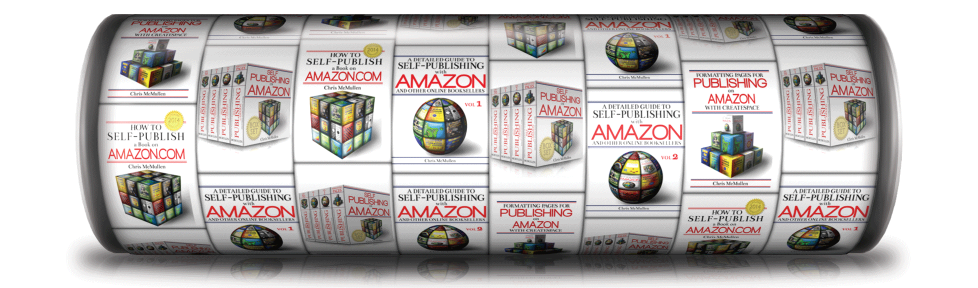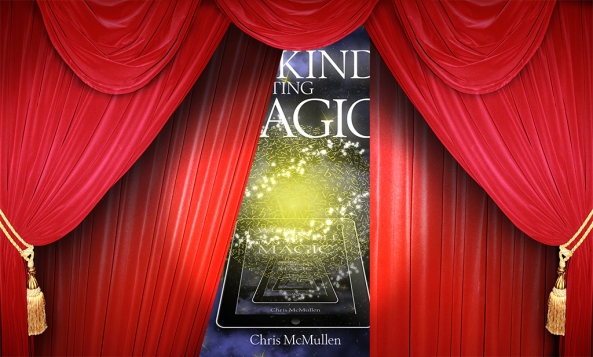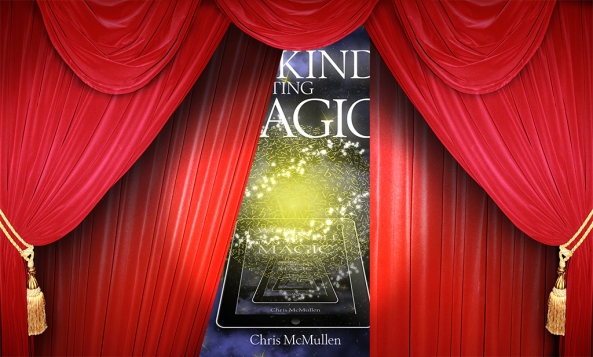
Curtains from ShutterStock. Kindle Formatting Magic cover designed by Melissa Stevens.
KINDLE CREATE
Amazon KDP launched a new free app called Kindle Create, which provides a simplified conversion process to format a Kindle e-book from Microsoft Word.
You can check it out here: https://kdp.amazon.com/help/topic/AIEDQZJ8TVWZX. Available for both Windows and Mac.
It’s not foolproof. And it won’t do everything that you can dream of. But if you’re looking for a simplified conversion process, and if your formatting isn’t too complex, this tool may be worth exploring.
If you visit the Kindle Create webpage, be sure to click the link called, “So how does it work?” You can find some important information there.
Although Amazon KDP has other free e-book creation apps (the Kids’ Kindle Book Creator, the Kindle Textbook Creator, and the Kindle Comic Creator), this new app (Kindle Create) is the first that would be appropriate for an e-book like a novel (or a nonfiction book with a few pictures).
I have a few notes and tips in case you decide to give Kindle Create a try:
- Under “Beta Limitations,” it states that you may not be able to edit lists or tables. If these display fine in the previewer (for all devices), that’s okay. But if you decide you need to edit a list or table, you need to go back to Microsoft Word and start over with the Kindle formatting later. So if you have lists or tables, I would first open the file in the previewer to see if they format well enough for you in the previewer on all devices, and if so, I’d proofread those lists and tables to make sure that you’re 100% happy with them before you do anything with your file in Kindle Create.
- Images are automatically placed as block images, and you can’t crop, reposition, or even delete them. So if you have any images, you want to be preview these right away and make sure that you’re content with them, or else go back to Word and get them right before proceeding with Kindle Create. If you decide you need to edit or delete an image, you have to go back to Word and then start all over with Kindle Create. (If you have a very rich file like a textbook, or if you have an illustrated children’s book, check out the Kindle Textbook Creator or the Kindle Kids’ Book Creator.) If an image displays larger than you would like, add padding to your image (add white space border around the picture for JPEG, or a transparent border for .GIF format) by doing this with image software of your choice (and then go back to Word and change out your image—before doing anything in Kindle Create). Most images you probably want to display large with no padding, but if you have a little logo and it displays much larger than you had in mind, you might pad that, for example.
- Hyperlinks should be preserved, but can’t be edited. Test these out in Word first, then test them out in the previewer after loading in Kindle Create to make sure that you’re happy with the links before you do anything else in Kindle Create.
- Upload a Word .docx or .doc file. (If you feel that PDF may be appropriate—it certainly is NOT if you have a novel—you should also try using the Kindle Kids’ Book Creator or Kindle Textbook Creator to see if they meet your needs better.)
- Once your file is loaded (and you’ve approved or corrected your chapter titles), place your cursor in any paragraph. Once your cursor is positioned in a paragraph, you’ll see options on the right which are otherwise hidden. There are two tabs on the right panel. One tab is called Elements, and assigns paragraph styles for different types of paragraphs in your book. This is how Kindle Create simplifies the paragraph style process (which causes tons of confusion and leads to many e-book formatting mistakes when a Word file is directly uploaded to KDP). The other tab is called Formatting, which lets you create a modified paragraph style or format a portion of a paragraph (rather than the entire paragraph). If you want to format just a part of a paragraph (like making one sentence in bold), highlight the text and apply the formatting changes. To make a whole paragraph have a different formatting style than other paragraphs, first associate one of the preset styles with the paragraph (whichever you feel is the closest match), with your cursor already in the paragraph to begin with (but with nothing highlighted), and then apply formatting. It will change the name of the paragraph style to include a + sign (like Body+ instead of just Body). If you change your mind on the paragraph formatting changes, press the Clear button.
- Kindle Create includes its own previewer. You may also wish to download the Kindle Previewer 3.0 that emulates books with enhanced typesetting. It’s available here: https://kdp.amazon.com/help/topic/A3IWA2TQYMZ5J6.
- If you use Kindle Create, be sure to visit the Kindle Create page (https://kdp.amazon.com/help/topic/AIEDQZJ8TVWZX), click the Feedback link, and either complete the survey or email KDP (or both). If you would also share your experience in the comments section below, I would appreciate that (and so would other authors who visit my blog). If you want to mention the name of your book in your comment, you’re welcome to do so. 🙂
After I’ve played around with it enough times, I might post more information about Kindle Create in a future article on my blog. We’ll see.
AMAZON AUTHOR INSIGHTS
There are so many new features at Amazon.
Another of them is Amazon Author Insights: http://amazonauthorinsights.com.
You can find some helpful articles there from successful indie authors, experts, and even from Amazon. Check it out.
Chris McMullen
Copyright © 2017
Chris McMullen, Author of A Detailed Guide to Self-Publishing with Amazon and Other Online Booksellers
Click here to view my Goodreads author page.
- Volume 1 on formatting and publishing
- Volume 2 on marketability and marketing
- 4-in-1 Boxed set includes both volumes and more
- Kindle Formatting Magic (coming soon)
Follow me at WordPress, find my author page on Facebook, or connect with me through Twitter.
Comments
Click here to jump to the comments section.