
HOW TO MAKE AN INDEX
Having made an index for several different nonfiction print books over the years, I have a set of suggestions for how to create an index.
I prefer to do this manually. When I use the search tool that comes with an online article (or an eBook), I’m often disappointed. It easily pulls up every match of the word, which isn’t always helpful. If the word is used 200 times, I must then sort out which of the 200 are most relevant.
Also, search tools are sometimes too literal. For example, if I want to find information in a book relating to the moon, when I type the word “moon” in the search, it won’t show me pages where the author wrote the word “lunar” (unless the author also happened to write the word “moon” on the same page).
A manual index has the potential to be much more helpful than an automatically created one.
- I get out a blank spiralbound notebook with at least 26 leafs.
- Write the letter A at the top of the first leaf, B at the top of the second leaf, etc. (A book consists of leafs. Each leaf has two pages, one on the front and one on the back of each leaf.)
- If you might have several terms starting with a common letter (I always get a ton of I’s, P’s, and S’s, for example), you might save an extra leaf for these, just in case.
- I open the PDF for my print book’s interior on my computer and set my blank spiralbound notebook on my desk in front of my computer monitor.
- With fresh, relaxed eyes (which requires several short breaks to maintain), I go through my PDF file slowly, one page at a time.
- For each page of my PDF, there are typically a variety of keywords that I wish to include in my index.
- I write each keyword down in my spiralbound notebook on the leaf corresponding to its first letter. This helps me sort out the keywords, and helps me find repeated keywords easily.
- Next to the keyword, I write down the page number. Some keywords may show up on several pages. For my most popular keywords, I may need 2-3 lines in my notebook to record all of the relevant page numbers.
- I go page by page through my PDF, writing down keywords and corresponding page numbers in my notebook.
- When deciding on keywords, try to think in practical terms. Which keywords will readers want to search for in your index? Is there enough content on the page relating to that keyword to include that page in the index for that term?
- What other words or phrases might readers search for? It’s kind of like word association. For example, one reader might search for “left alignment” in the index, while another might search for “ragged right,” where both readers are actually looking for the same topic. An index works well when customers can find what they’re looking for easily.
- On a related note, consider that a single term sometimes has different meanings. For example, the word “sale” could refer to the purchase of a product (we had a lot of sales today) or it could mean that the price is reduced (that t.v. is on sale). Some readers might look for “sales” in an index hoping to find pages that will show how to improve sales (that is, to sell more products), while other readers might look for “sales” hoping to learn about promotional pricing. One set of readers will be disappointed unless the index has separate entries for both (like “sales, selling” versus “sales, discounts”).
- Write down the page numbers carefully. Double-check each one after you write it.
- Once I’ve written down all of the terms in my notebook, I type them in a blank Excel file on my computer. Excel is handy for this as it can quickly alphabetize the entries for you.
- I type the keywords in the left column. I type the corresponding page numbers in the second column.
- Be very careful when typing the page numbers for each term. If a customer searches for a term on page 57, for example, and the term isn’t there, this will create a frustrating customer experience. Take your time and keep your eyes rested and fresh (with plenty of short breaks).
- When a keyword appears on consecutive pages, you can consolidate the page numbering, like 38-44. An alternative is to write ff for forth-following, but I prefer to list the starting and ending pages. As a reader, I like to know when the last page comes, so there isn’t any detective work needed from the reader’s end. (Also, keep in mind that not all readers will know what the ff stands for.)
- What if a keyword appears on several pages, but one of the pages is likely the most relevant match? You could put this page number in boldface, for example, so that it stands out.
- If there is a figure or table corresponding to a keyword and you feel that this will be helpful for the reader, you could write something like 48(fig) or 48(tab), or even just 48(f) or 48(t), though in the latter case, fewer readers will realize what you mean.
- If a page has a definition for a word, you might write something like 32(def).
- If a keyword appears in a footnote, you might write 124(fn), but beware of the potential ambiguity. Readers may wonder whether you mean page 124 in a footnote, or footnote 124 (on some other page), unless you write something like 124(fn 15).
- Once my index is typed up, I let Excel sort the data for me. Highlight the columns. Click on the Data tab. Click on the Sort icon. Adjust the Sort By column if necessary. (If it doesn’t come out right, press the Undo button.)
- Actually, back up a step. I recommend that you copy and paste all of your information into a new Excel file before you sort it. This way, if you later discover some issue with the sorting that you didn’t notice right away, you have your original to fall back on.
- I copy and paste the table into Word (or whatever software you’re using). You might prefer to do this as plain text and then reformat it. I usually prefer to format my index as two columns.
- As you can see in the picture for my post, I type each letter of the alphabet at the top of the list of keywords that start with that letter.
- Browse through the index sections of a variety of traditionally published print books. This will help you see the different design possibilities, and will help you adopt your own unique style.
- Test your index out before you publish your book.
This seems like more work than it is. The hardest part is just to get started. I usually spend a few days on it, though only a couple of hours per day, so that I can keep my eyes fresh and stay focused. After spending months writing the book, a few days for the index isn’t much.
Note that an eBook ordinarily doesn’t include an index. That’s because eReaders have a Search tool (though I mentioned earlier that this isn’t foolproof).
Write happy, be happy. 🙂
Copyright © 2018
Chris McMullen
Author of:
- Kindle Formatting Magic (new release)
- A Detailed Guide to Self-Publishing with Amazon (also part of a Boxed Set)
- The Improve Your Math Fluency series of workbooks (algebra, fractions, arithmetic, trig, long division, and more)
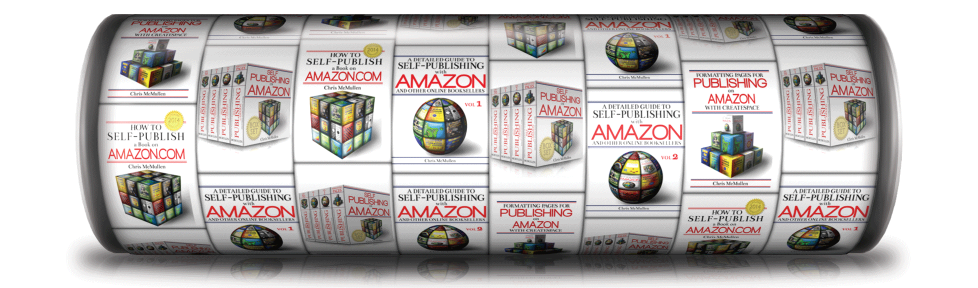
I found doing the Index for my non-fiction the hardest part of the whole process, but I used the Word Index function rather than creating one manually. The trick is to create the Index before putting in the manual section breaks. This way the Continuous section break inserted by the Index doesn’t mess up /my/ section breaks. Once they’re in, with the custom page numbers, it’s easy to update the Index to reflect the new page numbers.
That’s a good tip for making an automatic index. I would definitely backup my file before making an automatic index and again before inserting section breaks to adjust headers and footers, as Word is more prone to becoming corrupt in these situations.
Tell me about it. I learned Word survival skills the hard way. So much trial and error. 😦
Reblogged this on Chris The Story Reading Ape's Blog.
Thank you, Chris. 🙂
Thank YOU, Chris 😃
Reblogged this on Viv Drewa – The Owl Lady.
Thank you. 🙂
Reblogged this on Plaisted Publishing House and commented:
How to…Indexes for Non Fiction books
Thank you. 🙂
Welcome
Thanks, Chris! 🙂 Sharing…
You’re welcome, and thank you. 🙂
Reblogged this on Die Erste Eslarner Zeitung – Aus und über Eslarn, sowie die bayerisch-tschechische Region!.
Thank you. 🙂
You have more patience than I do to accomplish this manually. I use an ebook editor called Jutoh. It’s similar to Scrivener but with Indexing tools built in. It is far superior to Word in this area.
This is good. I index my own books. Your advice is very practical and I’m saving it for next time.
Thank you. 🙂