When you purchase a new computer and install Microsoft Word, most (if not all) of the preinstalled fonts may be used to publish a book in print. This extends to many symbols and icons that you can find in preinstalled fonts such as Webdings and Wingdings.
You don’t have to guess, though. There is a simple way to tell.
If you download free fonts or even purchase fonts, you may or may not be able to use them for commercial purposes (e.g. publishing a book).
Two issues include:
- Can the font be embedded in a PDF file? You need to be able to embed the font in the PDF in order for the printer (e.g. CreateSpace) to be able to print the font.
- Does the license agreement permit commercial use?
Let’s first address whether or not the font can be embedded in a PDF.
Obviously, you need a PDF converter that can embed fonts in the PDF file when the Word document is converted to PDF. That’s a separate issue, and there are many free PDF converters available, such as DoPDF. Note that it’s better to print to PDF than to use the Save As option in Word if you have images (otherwise, the resolution may be diminished).
Even if you have a PDF converter with the option to embed fonts, you still might not be able to embed the font in the file.
How can you tell?
Find the font file. In Windows, most of the fonts are by default stored in a Fonts folder in the Control Panel. Click the start button, then Control Panel, then search for the Fonts folder. Open this folder. If the font file isn’t there (it may have been placed somewhere else when it was installed), if you know the name of the font, try searching for it on your computer.
Once you find the font file, right-click the font file. Then click Properties and Details. See what it says under Embeddability:
- Editable. This allows the font to be embedded in such a way that the user can edit the content afterward.
- Installable. This allows the font to be embedded in such a way that the user can permanently install the fonts.
- Print and preview. This allows the font to be embedded, but only if the user is not permitted to edit the content.
- No embedding permissions. This prevents the font from being embedded. These are personal use fonts that will function on your computer, but not when the file is converted to PDF.
The main point here is this:
The fonts can be embedded in the PDF and the printer (e.g. CreateSpace) will be able to print the PDF unless the Embeddability is set to “No embedding permissions.”
Note that Word can embed TrueType fonts (.ttf), but not OpenType fonts (.otf). You can view .otf fonts in Word, but not embed them by clicking Save As. You need to use a non-Word PDF converter in order to embed .otf fonts. Adobe fonts are .otf. (If you want to get technical, you can subdivide OpenType fonts into various types and complicate matters.) You can check the font extension by right-clicking on the font file.
When fonts are not properly embedded, a program may attempt to substitute another font with similar typeface. If this is successful, this may cause just a minor change in appearance in the final result. However, if the substitution is poor or unsuccessful, it can result in major problems.
Checking the Embeddability option only tells you from a practical perspective whether or not the font can be embedded.
You must still check on the licensing.
- If the font is only licensed for personal use, you’re not permitted to use it to publish a book that will be for sale.
- If the font permits commercial use, you may use it to publish a book. However, you must read the license agreement carefully, as it may have restrictions.
- Some fonts require payment or a donation in order to use them for commercial purposes.
- Some paid fonts do not permit commercial use. Paying money for the font does not guarantee that it can be used commercially.
- Sometimes, you must contact the font owner, make a formal request to use the font, answer questions about your intended use, and also pay a fee in order to use the font for commercial purposes.
- Some fonts simply do not permit commercial use at all.
Note that I’m not an attorney. I’m not providing legal advice. If you would like legal advice, you should consult an attorney. You should also read your license agreements carefully.
When commercial use is permitted, the font license will make this clear. This statement is often easy to find when commercial use is permitted, as it’s a nice selling feature. When commercial use is prohibited, sometimes such notice is not easy to find.
If the Embeddability option is set to “No embedding permissions,” the font designer is preventing you from using the font commercially.
However, if Embeddability is allowed by the file, the commercial use of the font may still be prohibited by the font license. Just checking Embeddability doesn’t guarantee that commercial use is allowed.
As stated in the beginning, when you purchase a new computer and install Microsoft Word, most (if not all) of the preinstalled fonts may be used to publish a book in print. You can read more about Microsoft typography here:
https://www.microsoft.com/typography/RedistributionFAQ.mspx
Some icons and symbols that appear in symbolic fonts or extended symbols (i.e. you find them by clicking Insert > Symbol) are in the public domain. Research a specific symbol to learn whether or not it is in the public domain.
Note that if you’re using a font to create a logo, there may be additional restrictions (e.g. you may not be allowed to sell the logo using the fonts). Also, some fonts may restrict you from altering them.
At CreateSpace, you can always make a test file in Word. It can be your actual book, or if you haven’t started yet, type some text with fonts (you will need to reach 24 pages and satisfy the minimum publishing criteria to do this test). Convert the Word document to PDF. Upload the file (you can also make a free test book and delete it from your dashboard later, without ever approving the book). If the fonts aren’t embedded and you need to embed them, CreateSpace will let you know this during file review. (It could be the problem is that you didn’t select the option to embed the font when you printed the Word file to PDF, so you also have to understand your PDF converter.)
Fortunately, there are very, very many free fonts out there that allow for commercial use where the fonts will embed without problem. If you look for “commercial use allowed” before downloading fonts, that should help minimize possible problems. (Unfortunately, there is also an occasional commercial use font where the font doesn’t embed, even though the terms of use said that commercial use was okay.)
Fonts are important. Most importantly, the font should be a good fit for the content, be easy to read, and not seem boring.
Fonts are also important for cover design. Here, the font should create interest, fit the content, and still be easy to read.
When designing a cover, it’s possible to draw shapes to make letters (you can make your own custom cover font this way). You need to have some artistic skills and a good idea of font use in cover design to pull this off. Probably, you would only do this for a couple of key words in the title in very large letters.
One potential problem is the temptation to use a really cool-looking font that’s not easy to read, doesn’t fit the content, or doesn’t match the color scheme of the cover. It’s easy to go overboard.
However, if you want to design your own font to use in the interior of the book so that when you type the letter, that image comes up, that’s much more involved.
https://www.wikihow.com/Create-a-Font
Note that publishing an e-book is different. In this case, it is generally desirable to use a default font like Times New Roman and allow the user the option to select the font on the e-reader.
Chris McMullen, Author of A Detailed Guide to Self-Publishing with Amazon and Other Online Booksellers
- Volume 1 on formatting and publishing
- Volume 2 on marketability and marketing
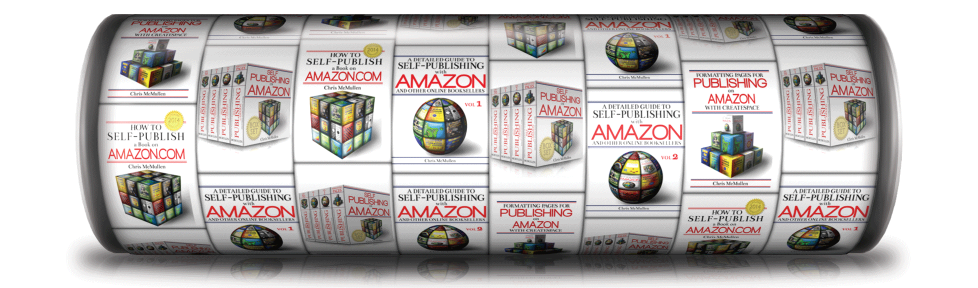

Once again, excellent advice on a topic most writers overlook. Thank you!
Thank you for stopping by and leaving a kind comment. 🙂
Really could have used this a couple of years ago. I used a certain font, don’t recall which one to format a createspace book and the book came out in hieroglyphics. It was funny, but also pretty sad.
Not to worry. I wrote a note to myself when I get my time machine working to deliver you the message (along with blueprints for an ark). 🙂 However, hieroglyphics do intrigue me highly…
excellent article, I had not thought this through and am glad i found it. Does this mean I can use the font i want (if legally available) on my create space book? I do want to have complete control over fonts etc thanks so much toni
“Can you use it ‘legally’?” a good question. I’m not an attorney, and only an attorney can truly advise you about the legalities. The issue of whether or not you can use a font to print a book comes up frequently in the CreateSpace community forums. (If you enter “What fonts can I use” into the search field there, it will pull up a dozen very interesting and relevant discussions.) The general consensus seems to be—again, only an attorney can properly advise—that (A) the fonts that come with MS Word can probably be used safely and (B) if the font embeds in the PDF it can probably be used. (If the font licenser doesn’t want you to use the font to make a book, all they have to do is change the embeddability options to prevent this.)
how does one actually find the license agreement of pre-installed fonts?
I’m on windows 7 here & cannot find any info beyond what is in the ‘detail’ view in Windows Explorer of the Windows/Fonts folder: i.e. whether ‘Embeddable’.
TIA for any help (& thanks for the helpful article), Tom
When you right-click on the font, in Detail view, at or near the bottom you should find License Description. Unfortunately, this is cut off by a … It typically reads, “NOTIFICATION OF LICENSE AGRE…” (That’s what I see for Garamond Regular.) Occasionally it reads, “You may use this font as permitted by…” (That’s what I see for Arial Regular.) Unfortunately, the … doesn’t appear to expand.
Evidently, the … wants you to return to fonts folder and click the link called, “Get more font information online.” When you click this link, at first it seems to take you to a webpage with general information about fonts. But look closely: Find three bullet points on the top right (presently, that’s where this is) and click the one called “Microsoft Fonts and Products.” (This is good for fonts that you obtain from Microsoft, such as those that came with Windows. If you get fonts from Adobe or other websites or software companies, you instead need to find their licensing agreements, either from their websites or information that came with the software.) Now you can find a font family (the default on my screen is Calibri) and click Go. Finally, you will find much more information about the fonts.
Fortunately, most of the standard fonts are Editable.